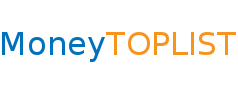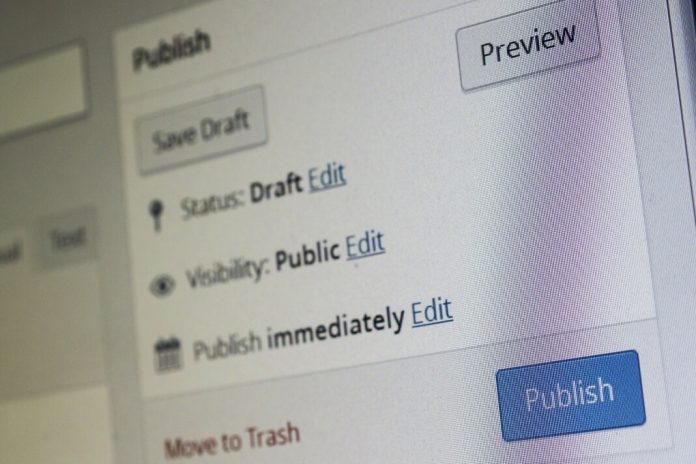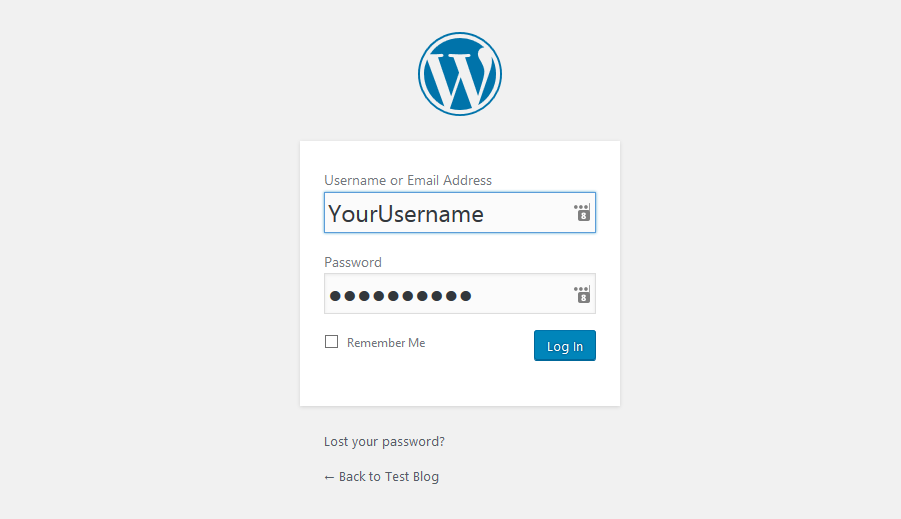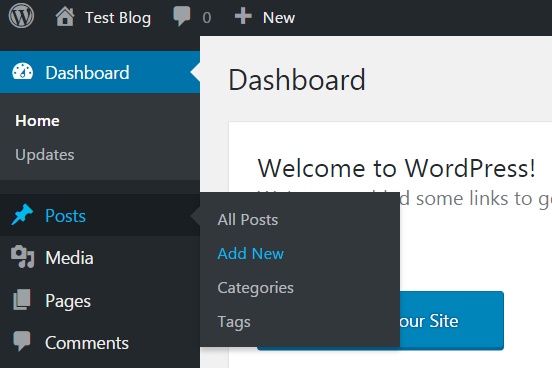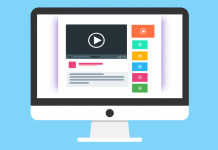If you want to publish a new article, for example, every Monday at 10:00, you have two options how to do it. You can be online every Monday morning and post your entries manually or you learn how to schedule them.
If you prefer the second option, I have some good news for you. Setting up the date and time of the publication of your articles is a matter of just a few clicks.
Enter the control panel of your blog
The first thing to do is create your post. For that you need to access the control panel of your WordPress. You will find it in the wp-admin folder. That is, point your browser to http://yourdomain.com/wp-admin and log in.
Create your entry
In the left side menu click the Posts option and then Add new. On this page you can create your post.
Set the date and time of the publication
After finishing your article, instead of publishing it, choose the date and time of its publication. Where can you do it?
In the same part of the page where are the buttons to publish your entry or save it as a draft, you can see the Publish immediately option. Next to it is a link to edit this option.
Click on this link. A small form will appear in which you can adjust the date and time of the publication of your article. When you have done so, click on the OK button. The post will appear on your blog automatically on the date and time you have selected.
Potential problems with scheduled articles
In most cases, everything will turn out well. However, if not, try solving the most likely causes:
- Incorrect time zone: If your posts are published but not at the time you have programmed, I am almost sure that the problem lies in the time zone settings. To set up it correctly access the control panel of your blog. In the side menu click on Settings -> General. On this page you can choose the correct time zone.
- You have disabled the wp-cron.php file: There are times when advanced users decide to disable the wp-cron.php file. Although you can have your reasons for doing so, keep in mind that this file is responsible for the scheduled publications. When you disable it, your scheduled articles will not be published. To check if you have disabled it, open the wp-config.php file. If it contains this line – define (‘DISABLE_WP_CRON’, true); – then it is disabled.
- Little traffic: Whenever someone visits your blog, the wp-cron.php file is executed. It checks if there are posts to publish. But if no one comes? Then the article will not appear on your blog until someone visits it. Although I think the best solution is to increase the traffic to your blog, there are two other ways to tackle this problem. You can run the wp-cron.php file by creating a cron job from your web hosting control panel or install a plugin like Improved cron.
- You use a cache plugin: In this case, the wp-cron.php file is not executed either. The solution is the same as in the previous case. Run the wp-cron.php file by creating a cron job from the control panel of your web hosting or install a plugin like Improved cron.
and learn well explained strategies that will help you
make a living with your own blog or website.