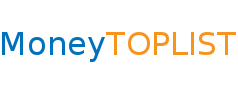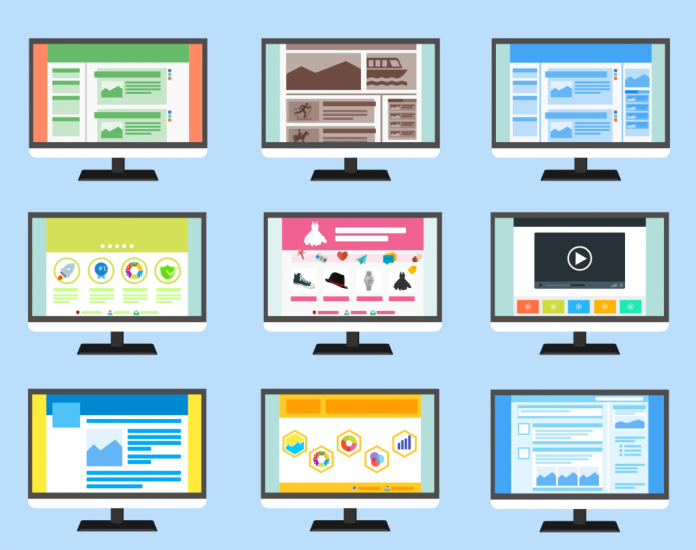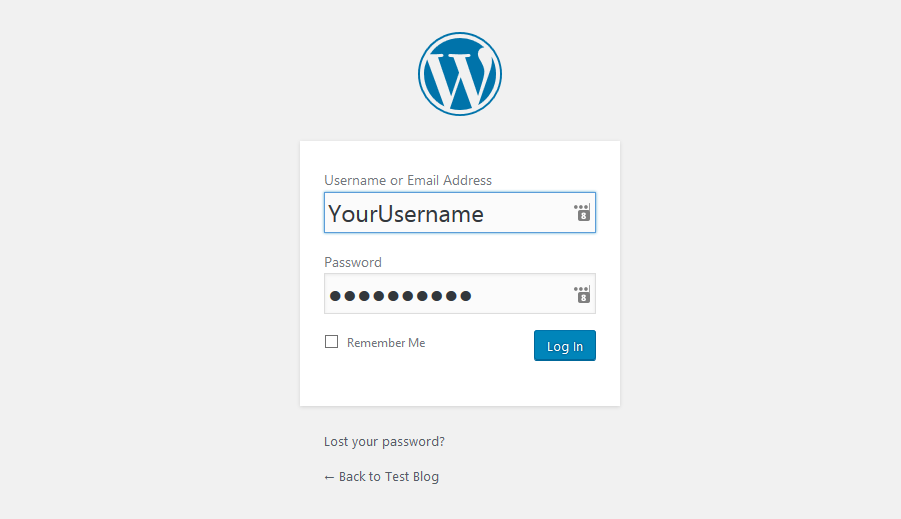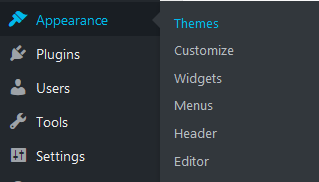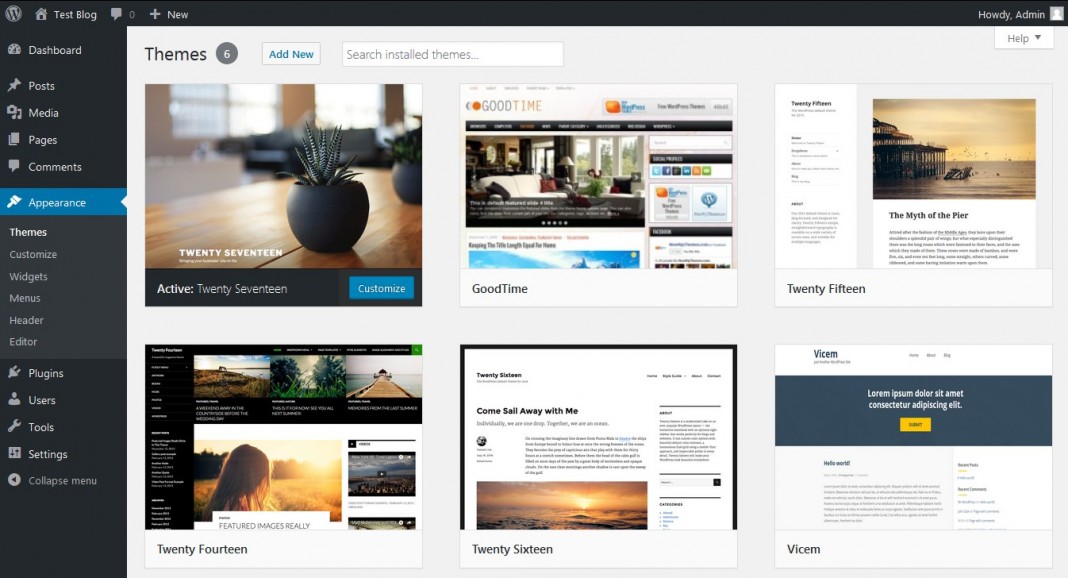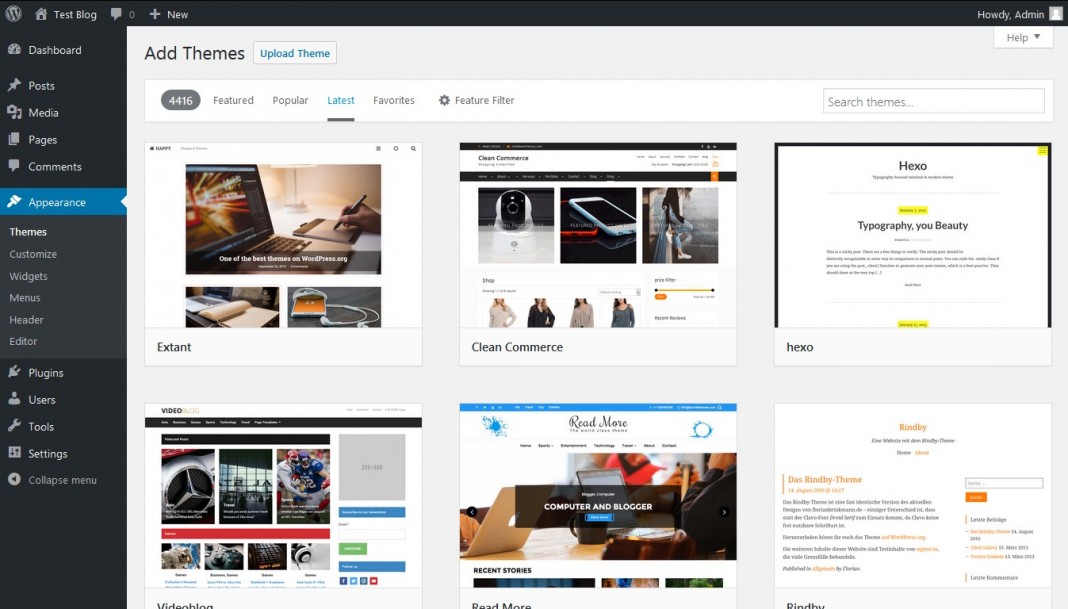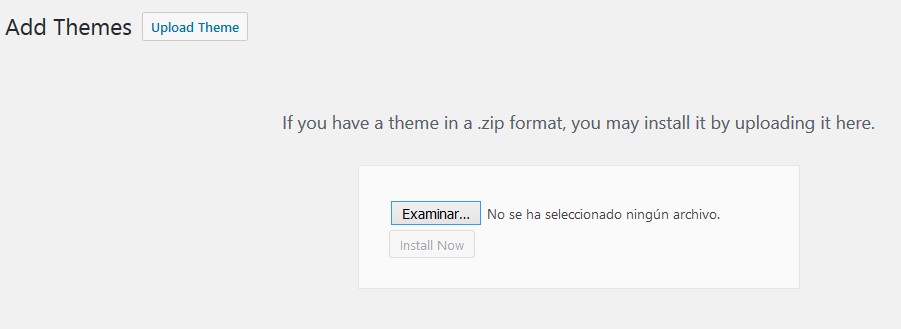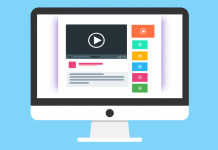Although with WordPress you can install thousands of themes for free, you may prefer to use a paid one. Unlike free designs, they often seem to be a bit more professional and, above all, have some advanced features.
Where can you find quality themes?
Personally, I have experience with two marketplaces for website templates. Both have a WordPress themes section where you can choose from thousands of designs. Which are they?
- Themeforest – apart from other templates, I bought there the theme for this blog. You will find there designs sorted by categories, therefore, it is very easy to discover a theme according to your needs.
- Templatemonster – in 2005, I bought there my first template for MarbleHost, my web hosting company. In recent years I did not buy anything there, however, they have many good designs.
How to install paid themes?
After purchasing the template, download the corresponding files. Generally, there will be some documentation files and one .zip file containing the theme. This .zip file you will need in one of the next steps.
Well, let’s start.
Step 1: Access the control panel of your blog
You will find the control panel of your blog in the wp-admin folder. That is, type into your browser’s address bar http://your-domain.com/wp-admin and log in.
Step 2: Continue to the themes section
In the left part of the control panel of your WordPress, click on the option Appearance and then Themes.
Step 3: Click the Add New button
Now, you can see a page with all the themes that you have installed. But your goal is to install the new template you have just bought, so click the Add New button. This button is located at the top of the page.
Step 4: Click the Upload Theme button
At the top of the page you, can see the Upload Theme button. Click on it.
Step 5: Upload the theme
On this page you can upload the .zip file containing your theme, install it and then activate it.
Step 6: Adjust the theme as you want
Look at the homepage of your blog. You will see that it already uses the new design. Now, you can adjust it according to your needs.
and learn well explained strategies that will help you
make a living with your own blog or website.